While typewriters are the definitive ancestor of all key-based text entry devices, the computer keyboard as a device for electromechanical data entry and communication derives largely from the utility of two devices: teleprinters (or teletypes) and keypunches. It was through such devices that modern computer keyboards inherited their layouts.
As early as the 1870s, teleprinter-like devices were used to simultaneously type and transmit stock market text data from the keyboard across telegraph lines to stock ticker machines to be immediately copied and displayed onto ticker tape. The teleprinter, in its more contemporary form, was developed from 1907 to 1910 by American mechanical engineer Charles Krum and his son Howard, with early contributions by electrical engineer Frank Pearne. Earlier models were developed separately by individuals such as Royal Earl House and Frederick G. Creed.
Earlier, Herman Hollerith developed the first keypunch devices, which soon evolved to include keys for text and number entry akin to normal typewriters by the 1930s.[1]
The keyboard on the teleprinter played a strong role in point-to-point and point-to-multipoint communication for most of the 20th century, while the keyboard on the keypunch device played a strong role in data entry and storage for just as long. The development of the earliest computers incorporated electric typewriter keyboards: the development of the ENIACcomputer incorporated a keypunch device as both the input and paper-based output device, while the BINAC computer also made use of an electromechanically controlled typewriter for both data entry onto magnetic tape (instead of paper) and data output.
From the 1940s until the late 1960s, typewriters were the main means of data entry and output for computing, becoming integrated into what were known as computer terminals. Because of the limitations of terminals based upon printed text in comparison to the growth in data storage, processing and transmission, a general move toward video-based computer terminals was effected by the 1970s, starting with the Datapoint 3300 in 1967.
The keyboard remained the primary, most integrated computer peripheral well into the era of personal computing until the introduction of the mouse as a consumer device in 1984. By this time, text-only user interfaces with sparse graphics gave way to comparatively graphics-rich icons on screen. However, keyboards remain central to human-computer interaction to the present, even as mobile personal computing devices such as smartphones and tablets adapt the keyboard as an optional virtual, touchscreen-based means of data entry.
Keyboard types[edit]
One factor determining the size of a keyboard is the presence of duplicate keys, such as a separate numeric keyboard, for convenience.
Further the keyboard size depends on the extent to which a system is used where a single action is produced by a combination of subsequent or simultaneous keystrokes (with modifier keys, see below), or multiple pressing of a single key. A keyboard with few keys is called a keypad. See also text entry interface.
Another factor determining the size of a keyboard is the size and spacing of the keys. Reduction is limited by the practical consideration that the keys must be large enough to be easily pressed by fingers. Alternatively a tool is used for pressing small keys.
Standard[edit]
Standard alphanumeric keyboards have keys that are on three-quarter inch centers (0.750 inches, 19.05 mm)[citation needed], and have a key travel of at least 0.150 inches (3.81 mm). Desktop computer keyboards, such as the 101-key US traditional keyboards or the 104-key Windows keyboards, include alphabetic characters, punctuation symbols @ numbers and a variety of function keys. The internationally common 102/104 key keyboards have a smaller left shift key and an additional key with some more symbols between that and the letter to its right (usually Z or Y). Also the enter key is usually shaped differently. Computer keyboards are similar to electric-typewriter keyboards but contain additional keys, such as the command or Windows keys. There is no standard computer keyboard, although many manufacture imitate the keyboard of PCs. There are actually three different PC keyboard: the original PC keyboard with 84 keys, the AT keyboard also with 84 keys and the enhanced keyboard with 101 keys. The three differ somewhat in the placement of function keys, the control keys, the return key, and the shift key.
Laptop-size[edit]
Keyboards on laptops and notebook computers usually have a shorter travel distance for the keystroke, shorter over travel distance, and a reduced set of keys. They may not have a numerical keypad, and the function keys may be placed in locations that differ from their placement on a standard, full-sized keyboard. The switch mechanism for a laptop keyboard is more likely to be a scissor switch than a rubber dome; this is opposite the trend for full-size keyboards.
Flexible keyboards[edit]
Flexible keyboards are a junction between normal type and laptop type keyboards: normal from the full arrangement of keys, and laptop from the short key distance. Additionally, the flexibility allows the user to fold/roll the keyboard for better storage and transfer. However, for typing the keyboard must be resting on a hard surface. The vast majority of flexible keyboards in the market are made from silicone; this material makes them water and dust proof, a very pleasant feature especially in hospitals where keyboards are subjected to frequent washing. For connection with the computer the keyboards use a USB cable, and operating system support reaches as far back as Windows 2000.
Handheld[edit]
Handheld ergonomic keyboards are designed to be held like a game controller, and can be used as such, instead of laid out flat on top of a table surface. Typically handheld keyboards hold all the alphanumeric keys and symbols that a standard keyboard would have, yet only be accessed by pressing two sets of keys at once; one acting as a function key similar to a 'Shift' key that would allow for capital letters on a standard keyboard.[2] Handheld keyboards allow the user the ability to move around a room or to lean back on a chair while also being able to type in front or away from the computer.[3] Some variations of handheld ergonomic keyboards also include a trackball mouse that allow mouse movement and typing included in one handheld device.
Thumb-sized[edit]
Smaller external keyboards have been introduced for devices without a built-in keyboard, such as PDAs, and smartphones. Small keyboards are also useful where there is a limited workspace.
A thumb keyboard (thumb board) is used in some personal digital assistants such as the Palm Treo and BlackBerry and some Ultra-Mobile PCs such as the OQO.
Numeric keyboards contain only numbers, mathematical symbols for addition, subtraction, multiplication, and division, a decimal point, and several function keys. They are often used to facilitate data entry with smaller keyboards that do not have a numeric keypad, commonly those of laptop computers. These keys are collectively known as a numeric pad, numeric keys, or a numeric keypad, and it can consist of the following types of keys: Arithmetic operators, numbers, arrow keys, Navigation keys, Num Lock and Enter key.
Multifunctional[edit]
Multifunctional keyboards provide additional function beyond the standard keyboard. Many are programmable, configurable computer keyboards and some control multiple PCs, workstations (incl. SUN) and other information sources (incl. Thomson Reuters FXT/Eikon, Bloomberg, EBS, etc.) usually in multi-screen work environments. Users have additional key functions as well as the standard functions and can typically use a single keyboard and mouse to access multiple sources.
Multifunctional keyboards may feature customised keypads, fully programmable function or soft keys for macros/pre-sets, biometric or smart card readers, trackballs, etc. New generation multifunctional keyboards feature a touchscreen display to stream video, control audio visual media and alarms, execute application inputs, configure individual desktop environments, etc. Multifunctional keyboards may also permit users to share access to PCs and other information sources. Multiple interfaces (serial, USB, audio, Ethernet, etc.) are used to integrate external devices. Some multifunctional keyboards are also used to directly and intuitively control video walls.
Common environments for multifunctional keyboards are complex, high-performance workplaces for financial traders and control roomoperators (emergency services, security, air traffic management; industry, utilities management, etc.).
Non-standard layout and special-use types[edit]
Chorded[edit]
While other keyboards generally associate one action with each key, chorded keyboards associate actions with combinations of key presses. Since there are many combinations available, chorded keyboards can effectively produce more actions on a board with fewer keys. Court reporters' stenotype machines use chorded keyboards to enable them to enter text much faster by typing a syllable with each stroke instead of one letter at a time. The fastest typists (as of 2007) use a stenograph, a kind of chorded keyboard used by most court reporters and closed-caption reporters. Some chorded keyboards are also made for use in situations where fewer keys are preferable, such as on devices that can be used with only one hand, and on small mobile devices that don't have room for larger keyboards. Chorded keyboards are less desirable in many cases because it usually takes practice and memorization of the combinations to become proficient.
Software[edit]
Software keyboards or on-screen keyboards often take the form of computer programs that display an image of a keyboard on the screen. Another input device such as a mouse or a touchscreen can be used to operate each virtual key to enter text. Software keyboards have become very popular in touchscreen enabled cell phones, due to the additional cost and space requirements of other types of hardware keyboards. Microsoft Windows, Mac OS X, and some varieties of Linux include on-screen keyboards that can be controlled with the mouse. In software keyboards, the mouse has to be maneuvered onto the on-screen letters given by the software. On the click of a letter, the software writes the respective letter on the respective spot.
Projection[edit]
Projection keyboards project an image of keys, usually with a laser, onto a flat surface. The device then uses a camera or infrared sensor to "watch" where the user's fingers move, and will count a key as being pressed when it "sees" the user's finger touch the projected image. Projection keyboards can simulate a full size keyboard from a very small projector. Because the "keys" are simply projected images, they cannot be felt when pressed. Users of projected keyboards often experience increased discomfort in their fingertips because of the lack of "give" when typing. A flat, non-reflective surface is also required for the keys to be projected. Most projection keyboards are made for use with PDAs and smartphones due to their small form factor.
Optical keyboard technology[edit]
Also known as photo-optical keyboard, light responsive keyboard, photo-electric keyboard and optical key actuation detection technology.
An optical keyboard technology utilizes light emitting devices and photo sensors to optically detect actuated keys. Most commonly the emitters and sensors are located in the perimeter, mounted on a small PCB. The light is directed from side to side of the keyboard interior and it can only be blocked by the actuated keys. Most optical keyboards require at least 2 beams (most commonly vertical beam and horizontal beam) to determine the actuated key. Some optical keyboards use a special key structure that blocks the light in a certain pattern, allowing only one beam per row of keys (most commonly horizontal beam).
Layout[edit]
Alphabetic[edit]
There are a number of different arrangements of alphabetic, numeric, and punctuation symbols on keys. These different keyboard layoutsarise mainly because different people need easy access to different symbols, either because they are inputting text in different languages, or because they need a specialized layout for mathematics, accounting, computer programming, or other purposes. The United States keyboard layout is used as default in the currently most popular operating systems: Windows,[4] Mac OS X[5] and Linux.[6][7] The common QWERTY-based layout was designed early in the era of mechanical typewriters, so its ergonomics were compromised to allow for the mechanical limitations of the typewriter.
As the letter-keys were attached to levers that needed to move freely, inventor Christopher Sholes developed the QWERTY layout to reduce the likelihood of jamming. With the advent of computers, lever jams are no longer an issue, but nevertheless, QWERTY layouts were adopted for electronic keyboards because they were widely used. Alternative layouts such as the Dvorak Simplified Keyboard are not in widespread use.
The QWERTZ layout is widely used in Germany and much of Central Europe. The main difference between it and QWERTY is that Y and Z are swapped, and most special characters such as brackets are replaced by diacritical characters.
Another situation takes place with "national" layouts. Keyboards designed for typing in Spanish have some characters shifted, to release the space for Ñ ñ; similarly, those for Portuguese, French and other European languages may have a special key for the character Ç ç. The AZERTY layout is used in France, Belgium and some neighbouring countries. It differs from the QWERTY layout in that the A and Q are swapped, the Z and W are swapped, and the M is moved from the right of N to the right of L (where colon/semicolon is on a US keyboard). The digits 0 to 9 are on the same keys, but to be typed the shift key must be pressed. The unshifted positions are used for accented characters.
Keyboards in many parts of Asia may have special keys to switch between the Latin character set and a completely different typing system. Japanese layout keyboards can be switched between various Japanese input methods and the Latin alphabet by signaling the operating system's input interpreter of the change, and some operating systems (namely the Windows family) interpret the character "\" as "¥" for display purposes without changing the bytecode which has led some keyboard makers to mark "\" as "¥" or both. In the Arab world, keyboards can often be switched between Arabic and Latin characters.
In bilingual regions of Canada and in the French-speaking province of Québec, keyboards can often be switched between an English and a French-language keyboard; while both keyboards share the same QWERTY alphabetic layout, the French-language keyboard enables the user to type accented vowels such as "é" or "à" with a single keystroke. Using keyboards for other languages leads to a conflict: the image on the key does not correspond to the character. In such cases, each new language may require an additional label on the keys, because the standard keyboard layouts do not share even similar characters of different languages (see the example in the figure above).
Key types[edit]
Alphanumeric[edit]
Alphabetical, numeric, and punctuation keys are used in the same fashion as a typewriter keyboard to enter their respective symbol into a word processing program, text editor, data spreadsheet, or other program. Many of these keys will produce different symbols when modifier keys or shift keys are pressed. The alphabetic characters become uppercase when the shift key or Caps Lock key is depressed. The numeric characters become symbols or punctuation marks when the shift key is depressed. The alphabetical, numeric, and punctuation keys can also have other functions when they are pressed at the same time as some modifier keys. The Space bar is a horizontal bar in the lowermost row, which is significantly wider than other keys. Like the alphanumeric characters, it is also descended from the mechanical typewriter. Its main purpose is to enter the space between words during typing. It is large enough so that a thumb from either hand can use it easily. Depending on the operating system, when the space bar is used with a modifier key such as the control key, it may have functions such as resizing or closing the current window, half-spacing, or backspacing. In computer games and other applications the key has myriad uses in addition to its normal purpose in typing, such as jumping and adding marks to check boxes. In certain programs for playback of digital video, the space bar is used for pausing and resuming the playback.
Modifier keys[edit]
Modifier keys are special keys that modify the normal action of another key, when the two are pressed in combination. For example, Alt+F4in Microsoft Windows will close the program in an active window. In contrast, pressing just F4 will probably do nothing, unless assigned a specific function in a particular program. By themselves, modifier keys usually do nothing. The most widely used modifier keys include the Control key, Shift key and the Alt key. The AltGr key is used to access additional symbols for keys that have three symbols printed on them. On the Macintosh and Apple keyboards, the modifier keys are the Option key and Command key, respectively. On MIT computer keyboards, the Meta key is used as a modifier and for Windows keyboards, there is a Windows key. Compact keyboard layouts often use a Fn key. "Dead keys" allow placement of a diacritic mark, such as an accent, on the following letter (e.g., the Compose key). The Enter/Return key typically causes a command line, window form or dialog box to operate its default function, which is typically to finish an "entry" and begin the desired process. In word processing applications, pressing the enter key ends a paragraph and starts a new one.
Cursor keys[edit]
Navigation keys or cursor keys include a variety of keys which move the cursor to different positions on the screen. Arrow keys are programmed to move the cursor in a specified direction; page scroll keys, such as the Page Up and Page Down keys, scroll the page up and down. The Home key is used to return the cursor to the beginning of the line where the cursor is located; the End key puts the cursor at the end of the line. The Tab key advances the cursor to the next tab stop. The Insert key is mainly used to switch between overtype mode, in which the cursor overwrites any text that is present on and after its current location, and insert mode, where the cursor inserts a character at its current position, forcing all characters past it one position further. The Delete key discards the character ahead of the cursor's position, moving all following characters one position "back" towards the freed place. On many notebook computer keyboards the key labeled Delete (sometimes Delete and Backspace are printed on the same key) serves the same purpose as a Backspace key. The Backspace key deletes the preceding character. Lock keys lock part of a keyboard, depending on the settings selected. The lock keys are scattered around the keyboard. Most styles of keyboards have three LEDs indicating which locks are enabled, in the upper right corner above the numeric pad. The lock keys include Scroll lock, Num lock (which allows the use of the numeric keypad), and Caps lock.
System commands[edit]
The SysRq and Print screen commands often share the same key. SysRq was used in earlier computers as a "panic" button to recover from crashes (and it is still used in this sense to some extent by the Linux kernel; see Magic SysRq key). The Print screen command used to capture the entire screen and send it to the printer, but in the present it usually puts a screenshot in the clipboard. The Break key/Pause key no longer has a well-defined purpose. Its origins go back to teleprinter users, who wanted a key that would temporarily interrupt the communications line. The Break key can be used by software in several different ways, such as to switch between multiple login sessions, to terminate a program, or to interrupt a modem connection. In programming, especially old DOS-style BASIC, Pascal and C, Break is used (in conjunction with Ctrl) to stop program execution. In addition to this, Linux and variants, as well as many DOS programs, treat this combination the same as Ctrl+C. On modern keyboards, the break key is usually labeled Pause/Break. In most Windows environments, the key combination Windows key+Pause brings up the system properties. The Escape key (often abbreviated Esc) is used to initiate an escape sequence. As most computer users no longer are concerned with the details of controlling their computer's peripherals, the task for which the escape sequences were originally designed, the escape key was appropriated by application programmers, most often to "escape" or back out of a mistaken command. This use continues today in Microsoft Windows's use of escape as a shortcut in dialog boxes for No, Quit, Exit, Cancel, or Abort. A common application today of the Esc key is as a shortcut key for the Stop button in many web browsers. On machines running Microsoft Windows, prior to the implementation of the Windows key on keyboards, the typical practice for invoking the "start" button was to hold down the control key and press escape. This process still works in Windows 2000, XP, Vista, 7, 8, and 10. The Enter key is located: One in the alphanumeric keys and the other one is in the numeric keys. When one worked something on their computer and wanted to do something with their work, pressing the enter key would do the command they ordered. Another function is to create a space for next paragraph. When one typed and finished typing a paragraph and they wanted to have a second paragraph, they could press enter and it would do spacing. Shift key: when one presses shift and a letter, it will capitalize the letter pressed with the shift key. Another use is to type more symbols than appear to be available, for instance the apostrophe key is accompanied with a quotation mark on the top. If one wants to type the quotation mark but pressed that key alone, the symbol that would appear would be the apostrophe. The quotation mark will only appear if both the required key and the Shift key are pressed. The Menu key or Application key is a key found on Windows-oriented computer keyboards. It is used to launch a context menu with the keyboard rather than with the usual right mouse button. The key's symbol is usually a small icon depicting a cursor hovering above a menu. On some Samsung keyboards the cursor in the icon is not present, showing the menu only. This key was created at the same time as the Windows key. This key is normally used when the right mouse button is not present on the mouse. Some Windows public terminals do not have a Menu key on their keyboard to prevent users from right-clicking (however, in many Windows applications, a similar functionality can be invoked with the Shift+F10 keyboard shortcut).
Miscellaneous[edit]
Many, but not all, computer keyboards have a numeric keypad to the right of the alphabetic keyboard, often separated from the other groups of keys such as the function keys and system command keys, which contains numbers, basic mathematical symbols (e.g., addition, subtraction, etc.), and a few function keys. On Japanese/Korean keyboards, there may be Language input keys for changing the language to use. Some keyboards have power management keys(e.g., power key, sleep key and wake key); Internet keys to access a web browser or E-mail; and/or multimedia keys, such as volume controls; or keys that can be programmed by the user to launch a specified application or a command like minimizing all windows.
Numeric keys[edit]
When we calculate, we use these numeric keys to type numbers. Symbols concerned with calculations such as addition, subtraction, multiplication and division symbols are located in this group of keys. The enter key in this keys indicate the equal sign.
Multiple layouts[edit]
It is possible to install multiple keyboard layouts within an operating system and switch between them, either through features implemented within the OS, or through an external application. Microsoft Windows,[8] Linux,[9] and Mac[10] provide support to add keyboard layouts and choose from them.
Layout changing software[edit]
The character code produced by any key press is determined by the keyboard driver software. A key press generates a scancode which is interpreted as an alphanumeric character or control function. Depending on operating systems, various application programs are available to create, add and switch among keyboard layouts. Many programs are available, some of which are language specific.
The arrangement of symbols of specific language can be customized. An existing keyboard layout can be edited, and a new layout can be created using this type of software.
For example, Ukelele [sic] for Mac,[11] The Microsoft Keyboard Layout Creator[12] and open-source Avro Keyboard for Windows provide the ability to customize the keyboard layout as desired.
Illumination[edit]
Keyboards and keypads may be illuminated from inside, especially on equipment for mobile use. Illumination facilitates the use of the keyboard or keypad in dark environments. Some gaming keyboards have lighted keys, to make it easier for gamers to find command keys while playing in a dark room. Some keyboards may have small LED lights in a few important function keys, to remind users that the function is activated (see photo).




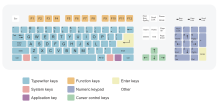








Tidak ada komentar:
Posting Komentar